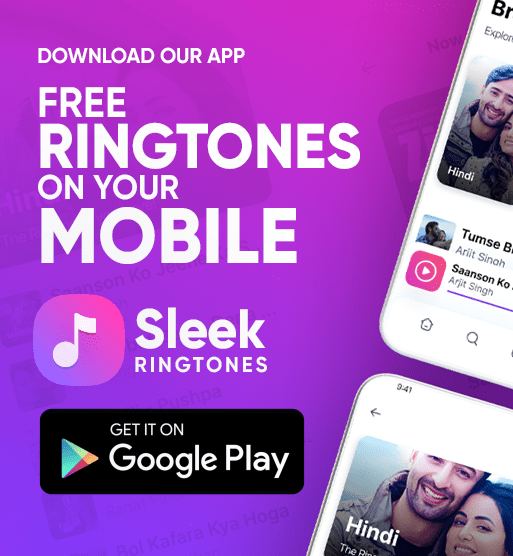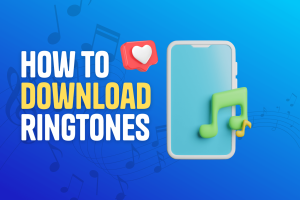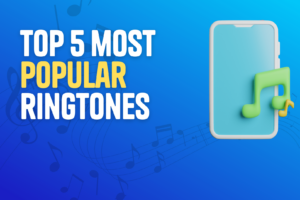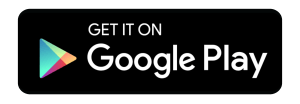Introduction:
If you’re tired of using the same old default ringtones on your iPhone, it’s time to switch things up. With so many custom ringtones available for download, you can add some personality to your device and stand out from the crowd. In this article, we’ll show you how to download iPhone ringtones and set them as your default ringtone.
How to download iPhone ringtones?
There are several ways to download iPhone ringtones. Here’s a step-by-step guide:
- Open your web browser and search for websites that offer iPhone ringtones for download. You can choose from free or paid websites, depending on your preference.
- Browse the website and look for the ringtone you want to download. Some websites categorize ringtones by genre, artist, or popularity, making it easier to find what you’re looking for.
- Once you’ve found the ringtone you want, click on the download button. You may be prompted to enter your email address or create an account before downloading.
- After the download is complete, open the downloaded file and add it to your iTunes library.
- Connect your iPhone to your computer and sync your iTunes library. The ringtone will be added to your device and can be set as your default ringtone.
Best websites to download iPhone ringtones
Here are some of the best websites to download iPhone ringtones:
- Zedge – This website offers a wide variety of ringtones, including popular songs and sound effects. You can download ringtones for free, but you may need to create an account.
- Melofania – This website allows you to create custom ringtones using your favorite songs. You can choose the specific part of the song you want to use as your ringtone.
- MyTinyPhone – This website offers both free and paid ringtones, as well as wallpapers and themes for your device.
How to set a custom ringtone on iPhone?
After downloading a custom ringtone, you’ll need to set it as your default ringtone. Here’s how:
- Open the Settings app on your iPhone.
- Tap on “Sounds & Haptics”.
- Tap on “Ringtone”.
- Select the ringtone you want to set as your default.
- Tap on “Done” to save the changes.

Troubleshooting common issues with ringtone download on iPhone
If you’re having trouble downloading or setting a custom ringtone on your iPhone, here are some common issues and how to troubleshoot them:
- Ringtone not downloading – Make sure you have a stable internet connection and sufficient storage space on your device. You may also need to clear your browser cache and cookies.
- Ringtone not appearing in iTunes – Make sure the downloaded file is compatible with iTunes and add it to your iTunes library manually if necessary.
- Ringtone not appearing in settings – Make sure the ringtone is added to your device’s ringtone library and is in the correct format.
FAQs:
- Are iPhone ringtones free to download?
Answer: Some websites offer free iPhone ringtones, while others may charge a fee.
- Can I create my own custom ringtone on iPhone?
Answer: Yes, you can create your own custom ringtone on iPhone using the GarageBand app or websites like Melofania.
- How do I know if a downloaded ringtone is compatible with my iPhone?
Answer: iPhone ringtones should be in the .m4r file format to be compatible with your device.
- Can I use a song from Apple Music as my custom ringtone?
Answer: You cannot directly use a song from Apple Music as a custom ringtone, but you can purchase it from iTunes and use it as a ringtone.
Conclusion:
Customizing your iPhone with a unique ringtone is a great way to personalize your device and stand out from the crowd. By following the steps in this guide, you can easily download and set custom ringtones on your iPhone. Whether you choose to download from free or paid websites, or create your owncustom ringtone, there are plenty of options to choose from. With a little bit of effort, you can have your favorite song or sound effect as your default ringtone in no time. So go ahead and give it a try – download your favorite iPhone ringtone today!