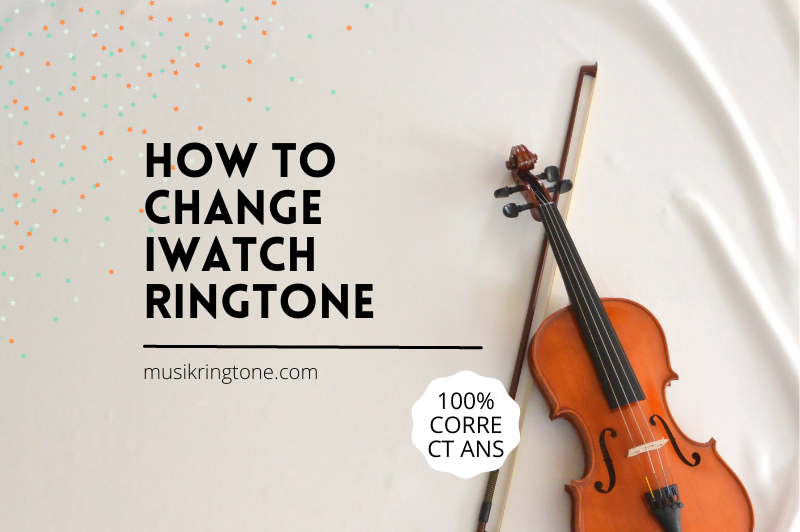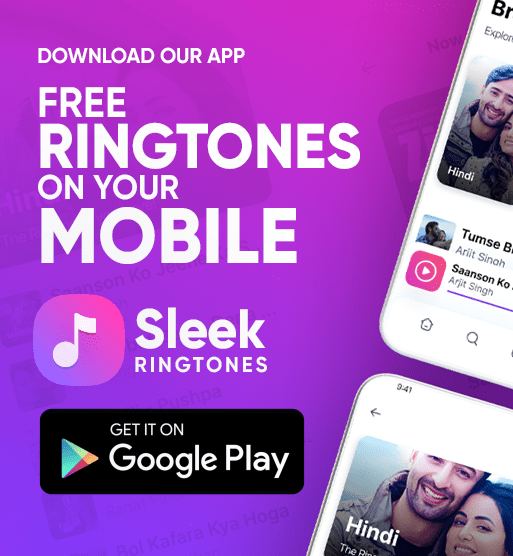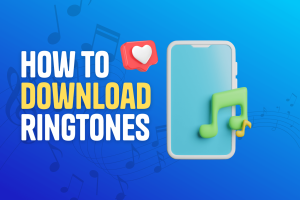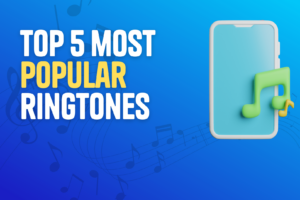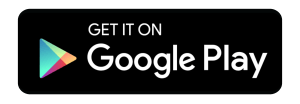I have seen many people who use the iwatch but need to learn how to change the iwatch ringtone. So if you are looking for such a method, today I will tell you the whole process.
How To Change Iwatch Ringtone?
- Go to Your iPhone.
- Now Open The Watch App.
- Then click on Sound & Haptics.
- You see many options here.
- Tap it and select ‘Ringtone.’
- Check if you see customization available are not.
Setting a Custom Ringtones
Setting custom ringtones for your Apple Watch can be a great way to ensure you never miss an important call. Whether you want a silent vibration, or something more unique and fun, it’s easy to customize your Apple Watch in just two minutes. With the proper steps and tools, you can use a song from your music library or create a custom sound to ensure no one else has the same ringtone as yours.
For those who prefer something more subtle than an alarm-like noise, setting up a silent vibration for incoming calls is an option. All you need to do is open up the Settings app on the watch itself or through the companion app on your phone and select “Sounds & Haptics” – then choose “Vibration” and pick one of the available patterns.
Step 1: Select the Sound File
Selecting the correct sound file for your Apple Watch ringtone is essential in customizing your device. You can choose from several sounds to ensure you get the exact sound that matches your style and personality.
For starters, check out the built-in sound files preloaded on your watch. They include a variety of classic tunes and more modern selections. If none seem right for you, you can always look online for different ringtones or even create one yourself. It’s easy to find free resources online, with hundreds of options available.
Once you’ve found a few potential songs or sounds that might be a good fit for your watch, it’s time to see what they sound like in action!
Step 2: Make it an AAC File.
In This step, we’ll be making the ringtone an AAC file. An AAC file is an audio format with a high-quality sound and can be used as your Iwatch’s new ringtone. The process is straightforward and only takes a few seconds!
First, download any app or software to convert the tapping sound into an AAC file. Once you have downloaded the app or software, open it up and choose the ‘convert audio’ option from its main menu. Next, select your desired tap sound from your computer or phone as the source for conversion. Finally, choose an output folder where you want your new AAC file saved and click ‘convert.
Step 3: Find the File in iTunes Library.
To begin, open up your iTunes library on your computer and locate any music files you would like to use as a new ringtone on your watch. Once you have found the file, you want to use, right-click it and select Get Info from the menu options. This will open up a window with all the information about that specific music file, including its length and size. Note this information later, as it will be needed when setting up your new custom phone tone.
Step 4: Sync with Your iWatch
Step 4 is all about syncing it with your iWatch. Synchronizing your watch will allow you to adjust the settings and customize the ringtone on your watch. To start, open up Settings on your iPhone or iPad, then scroll down until you find “Apple Watch” listed in the menu. Tap that, then make sure Bluetooth is turned on and select “Pair Apple Watch” from the list of options. This will bring up a pairing code on both devices; enter it into either one when prompted, and tap continue when done.
Once connected, you can start adjusting settings like volume and sound preferences for notifications.
Step 5: Set as Your New Ringtone
The fifth step is setting the newly chosen sound as your new ringtone.
To set the sound as your Iwatch’s new default tone, first, locate the settings button on your device’s home screen. Once you have found it, tap it and then select the option “Sounds & Haptics” from within settings. You can enter a menu called “Ringtones,” which will contain all your available sounds for use as a tone. Selecting one as default will set it as your new ringtone, with no further steps needed to complete this task!
Maybe this guide Helps you: How To Set A Song As Ringtone On iPhone 5s
Conclusion: Enjoy Your New Ringtone!
Are you tired of your current Iwatch ringtone? If so, why not take two minutes and change it? Changing your Iwatch ringtone can be done quickly and easily. This guide will show you how to make it happen no matter what ringtone sound you want.
First, open the settings on your Iwatch by swiping up from the bottom of the screen or pressing firmly on the digital crown. Then scroll down to find ‘Sounds & Haptics.’ Tap it and select ‘Ringtone’ from the list. Here you will see a variety of tones and haptic sounds that are pre-installed with your device. The last step is choosing one that suits you best – this is where being creative comes in! You can also create custom tones using audio files from other sources if none of them fit your style.